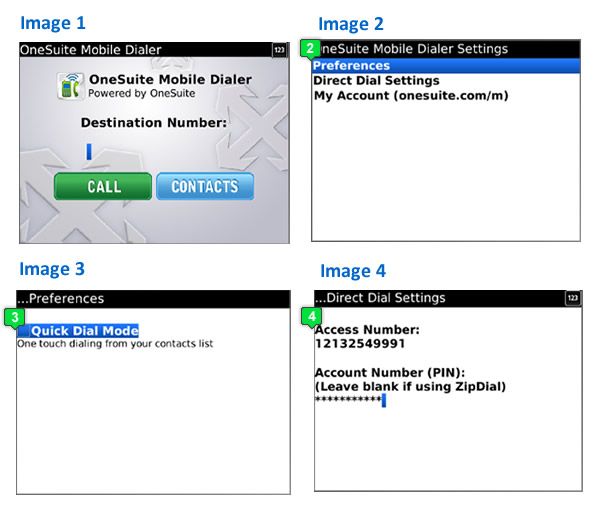
- After you’ve downloaded the app, open it and you’ll see OneSuite Mobile Dialer. (as shown in image 1)
- Go to Settings > Preferences (image 2)
- Quick Dial Mode: Quick Dial Mode (image 3) > Click to turn it on
- Direct Dial Settings: Go back to Settings > Direct Dial Settings to reach image 4 > 1). Enter your Account Number (PIN) ), skip if you have ZipDial set up for your cell phone number already, or see “Improve Your Calling Experience 1”; 2). Keep the default U.S. local access number, or enter another local access number. If you’re outside of the U.S. or Canada, enter an international access number.
Improve Your Calling Experience
Expedite your OneSuite Mobile Dialer connection time by following these useful tips:
- ZipDial + RapiDial = Speed
Save your phone under ZipDial + RapiDial so your OneSuite Mobile Dialer won’t need to take the extra step of entering your account number/PIN for you during the dialing process. See our previous blog post for ZipDial and RapiDial set up instructions. Remember that you DO NOT need to enter your Account Number (PIN) under Settings > Direct Dial Settings when your phone is saved under ZipDial. - Skip Balance and Minute Announcements
For an even faster connection, when you are setting up ZipDial, under PIN Management, leave out your Balance and Minute Announcements so it won’t be included in the prompts. - One Touch Dialing
Keep Quick Dial Mode turned on (see Setup, step 3) to call straight from your contact list. - Destination Number Format
In your contacts:
Enter your U.S. and Canada numbers as: 1 + area code + phone number;
Enter your international numbers as: 011 + country code + area code + phone number.
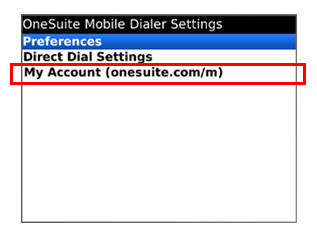
Mobile Site
To access your OneSuite account, visit our companion mobile site to manage settings, look up call history, check rates and search for local, toll-free or international access numbers.
You can also reach the mobile site from your app, under Settings > My Account.
Settings For Best Viewing
Check your BlackBerry’s settings to ensure the best viewing options for the mobile site:
- Click on the BlackBerry button > Options > General Properties > Default Font Size = 9; Minimum Default Font Size = 6
- Click on the BlackBerry button > Options > Browser Configuration > Check Support JavaScript, Support HTML Tables, Support Style Sheets






