I guess old habits die hard, especially for some customers who only use their accounts sparingly. But for those who are sick of punching wrong phone numbers, or always having to login to check your PINs before making a call, our ZipDial (PINless dialing) and RapiDial (phonebook) feature only take 3 minutes to set up:
1. Login to My Account, go to PIN Management under Long Distance Service;
2. Change your PINs info;
3. Enter up to 3 ZipDial numbers (This can be your cell phone number, home phone number, or business phone number, whichever you use to access OneSuite network most frequently.)
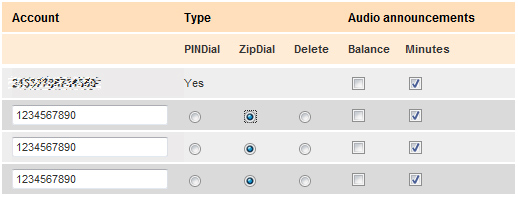
4. Then go to RapiDial/Phonebook under Long Distance Service;
5. Enter the destination number, and assign a two-digit code from 10 to 60 for that number. For international numbers, enter 011+country code + city code + phone number.
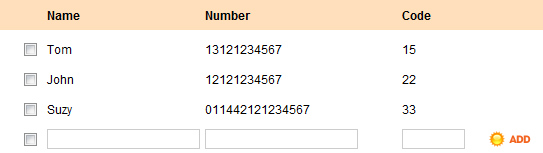
Then just save OneSuite local or toll-free access numbers in your speedial (I save more than a few access numbers in case I get busy tones), then start making long-distance calls in just 4 keys:
1. Speedial OneSuite access number;
2. OneSuite system automatically recognizes your ZipDial number, and prompts you to enter destination number;
3. Enter two-digit code for the destination number, then press #.
Just one thing, though. If your cell phone has caller-ID block set up, our system cannot recognize your number. You’ll need to press *82 to deactivate caller-ID block before dialing the access number.






